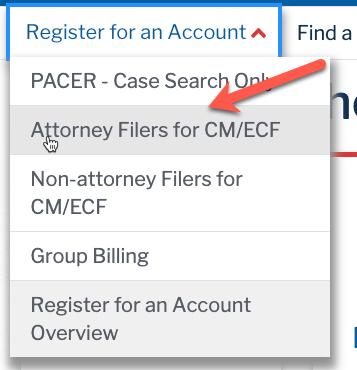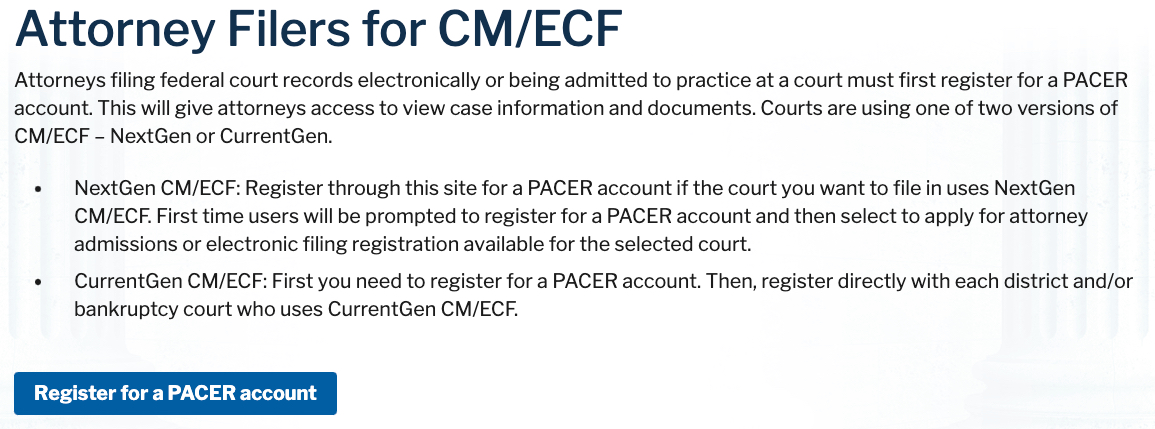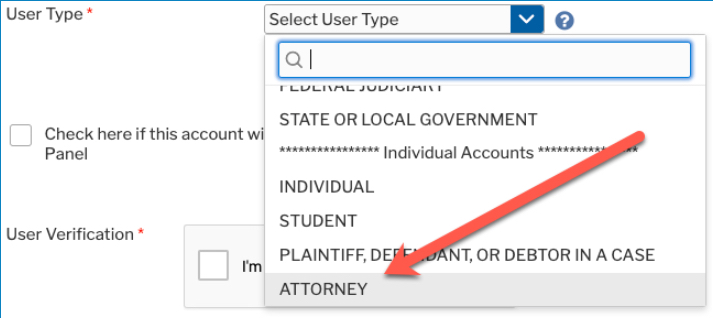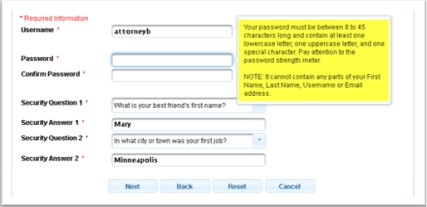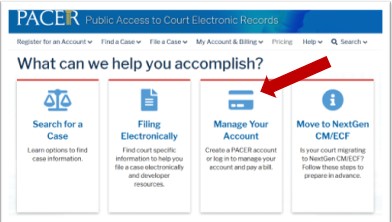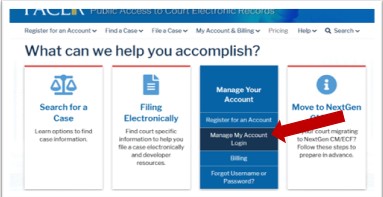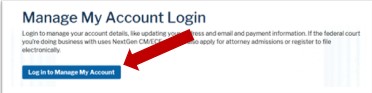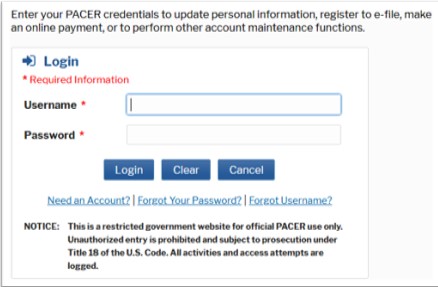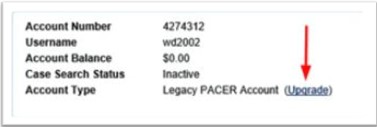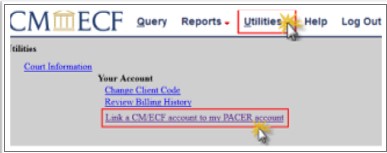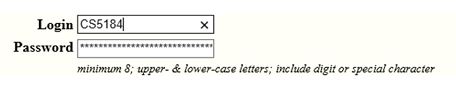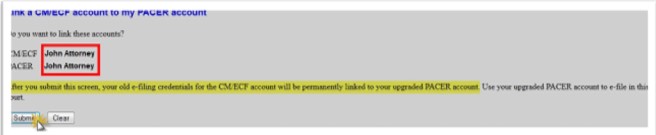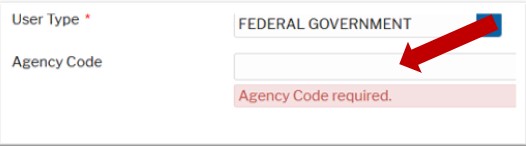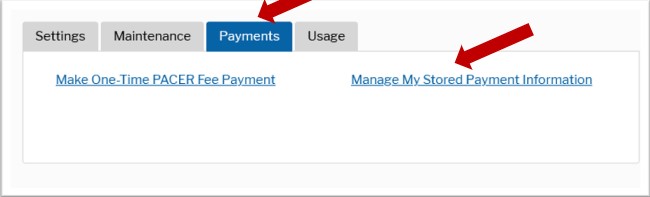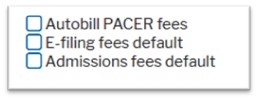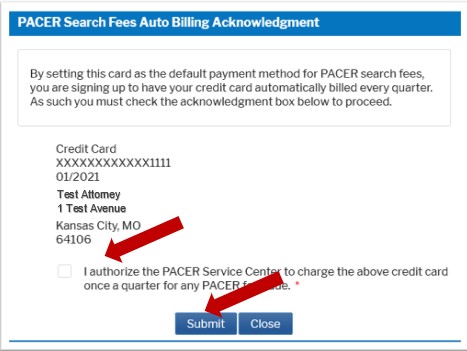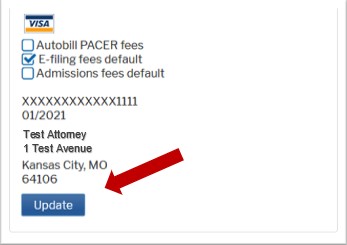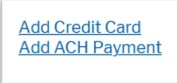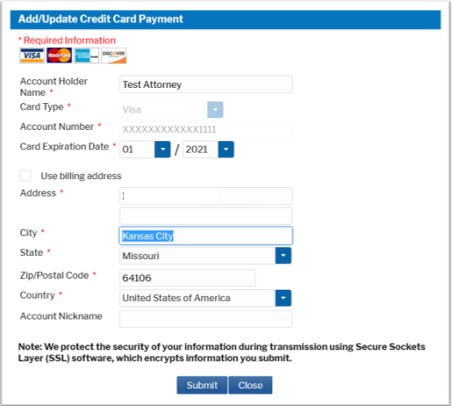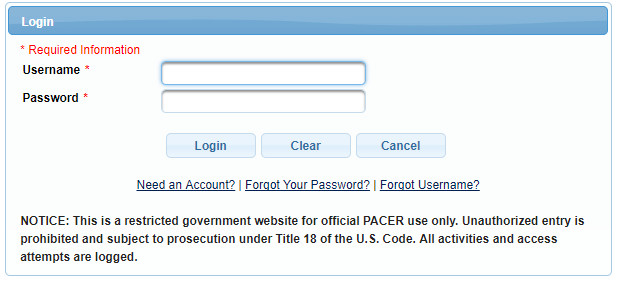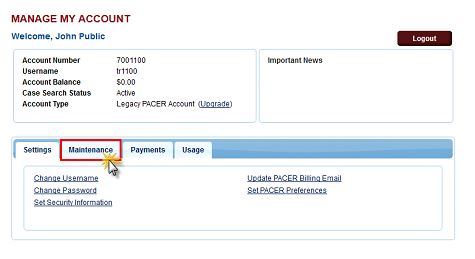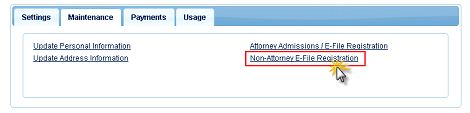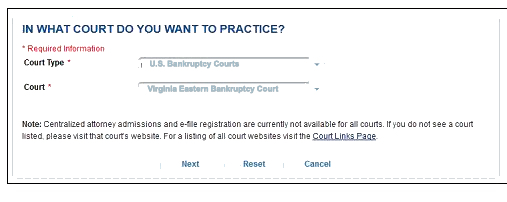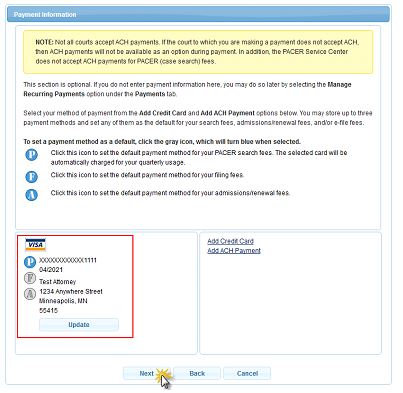VAEB NextGen Is Here!
February 25, 2024
The planned maintenance on the NextGen CM/ECF system was completed successfully on 2/25/2024, and the system is fully operational.
The United States Bankruptcy Court for the Eastern District of Virginia (the Court) upgraded its Case Management/Electronic Case Filing System (CM/ECF) to the Next Generation of CM/ECF (NextGen) on March 21, 2022. This upgrade provides users with several benefits, including Central Sign-on and the ability for e-filing attorneys to access any NextGen court within which they practice using one login and password.
Central Sign-On allows all CM/ECF users to maintain one account across all NextGen courts (appellate, district, and bankruptcy) and to sign in one time to access all the courts in which they have permission to e-file. Each user is identified with the appropriate level of access in each court. The PACER Service Center supports outside user requests for attorney admissions and e-filing recognition for various courts. Courts continue to be responsible for admitting attorneys and assigning e-filing permissions to users. Attorneys are reminded that the Court’s attorney admission process pursuant to Local Bankruptcy Rule 2090-1, as further explained here, continues to apply.
In order to file with this Court, you must complete the steps listed under “NextGen Account Information.” Your PACER Account will be your login (entry point for both PACER and CM/ECF). Therefore, you must have access to an individual PACER Account.
PACER contact information:
- Email: pacer@psc.uscourts.gov
- Phone: 800-676-6856
- Website: https://www.pacer.gov/nextgen
What Attorneys Need to do to Use NextGen in the Bankruptcy Court for the Eastern District of Virginia <-- Click for a Flowchart
Your PACER and CM/ECF Account Screenshot <--
NextGen Account Information
Steps 1 - 3 should be completed BEFORE using CM/ECF in the Eastern District of Virginia.
1. Obtain your own PACER account:
Obtain your own individual PACER account, if you do not already have one. Register for a new PACER account by clicking here. NOTE: Steps for registering for a new account are also shown below in the PACER section.
For consolidated billing and online account management, which excludes viewing and filing, firms or offices may consider using a PACER Administrative Account (PAA).
More Information on PACER Administrative Accounts. NOTE: Steps for Administrative Accounts are also shown below in the PACER section.
2. Note your upgraded PACER username and password:
If you have your own individual PACER account and it was created prior to August 11, 2014 (also known as a Legacy account), you must upgrade your account before you can electronically file in a NextGen court.
Please see the learning aid here for instructions on how to upgrade your PACER account: Upgrade your PACER account. NOTE: Steps for Upgrading Accounts are also shown below in the PACER section.
3. Note your current CM/ECF username and password:
Note your current CM/ECF login and password. This is the login and password you currently use for filing. If you do not know your password, please contact the clerk's office for assistance. You will need this information for step four.
4. Link your PACER and CM/ECF Accounts:
You must link your upgraded PACER account to your VAEB NextGen CM/ECF account. Users will NOT be able to file in NextGen until their CM/ECF account is linked to their upgraded individual PACER account. Please see the link below for detailed instructions.
Linking your PACER and VAEB CM/ECF accounts NOTE: Steps for Linking your PACER and VAEB CM/ECF Accounts are also shown below in the PACER section.
***If you are unable to link your PACER Account to NextGen, please confirm that your CM/ECF filing privileges have not been suspended pursuant to Local Bankruptcy Rule 2090-1. Please go to https://www.vaeb.uscourts.gov/attorneys-0 for information regarding the requirements for admission to practice before the United States Bankruptcy Court for the Eastern District of Virginia.***
New Attorney Accounts
New Attorneys will be required to perform some steps in our training system prior to filing in our live system. In order to access to the training system users will have to go through the process of obtaining and linking their train-PACER accounts as described HERE.
Once training has been completed to the court's satisfaction, please follow the directions HERE. You can also see how to register for a live PACER account by clicking HERE. NOTE: Steps for registering for a new PACER account are also shown below in the PACER section.
NextGen Correspondance to Attorneys
Public Notice (Entry of Amended Standing Order 22-6)
Announcement (CM/ECF NextGen is Live)
Announcement (Impending Implementation of Bankruptcy Next Generation (NEXTGEN))
Announcement (Entry of Standing Order 22-6)
Announcement (Entry of Standing Order 22-4)
Announcement (Bankruptcy NextGen CM/ECF Implementation 01/14/2022 Update)
Announcement (Redesigned Internet Website & Updated Link to BK NextGen CM/ECF Web Page)
Announcement (Bankruptcy NextGen CM/ECF Implementation 11/02/2021 Update)
Frequently Asked Questions (FAQs)
How do I know if I have an upgraded PACER account?
Attorneys can determine if their account is upgraded or not by logging in to PACER. If they click Manage Your Account and look next to Account Type, it will indicate if the account is “Legacy” or “Upgraded”. Upgraded PACER accounts have usernames that are at least 8 characters. You may have upgraded your PACER account recently if you practice before another court that already has migrated to NextGen, such as the Sixth Circuit. If your username is 6 characters then you do not have an upgraded account. Go to https://www.pacer.gov/ and click on Manage My Account to upgrade your PACER account.
What happens to my CM/ECF account after the court transitions to NextGen?
Since the Court has upgraded to NextGen, you will link your current CM/ECF account to your PACER account. After the accounts are linked, you will no longer use your CM/ECF username or password to file in this Court.
My law firm uses a shared PACER account. Can we continue to use that account?
Not for e-filing. Each attorney must have an individual PACER account to use for electronic filing in NextGen. The law firm can create a PACER Administrative Account (PAA) to manage the billing for all of the individual accounts. Staff members who share a PACER account for read-only access may continue to share an account.
I linked my account when the Court of Appeals or another District or Bankruptcy Court transitioned to NextGen. Do I have to link my account again?
Yes, now that the Court is live on NextGen, you must link your PACER account to your Eastern District of Virginia Bankruptcy Court CM/ECF account before you can file in this Court.
How do I notify the court of my address change and primary email address change for my individual upgraded PACER account?
All addresses and primary email address changes must be requested via pacer.gov. Once you update your information with PACER, the court will be notified by PACER and update the same requested changes. Your Secondary email addresses are the only thing you can change without a request via pacer.gov by logging into CM/ECF. Click here for instructions.
NextGen FAQs from e-filers
Additional Help
- For assistance with creating a PACER account, please contact PACER at (800) 676-6856 or visit the PACER website.
- For assistance with your current CM/ECF login and password, or linking your account after the court transitions, contact the court at VAEB Web Help.